How can I format names in Notepad++ as `'AlexSmith',` and `'BellaJones',`
A: Follow these steps: #notepad
-
Open Your File:
-
Open the list of names in Notepad++.
-
Example content:
AlexSmith BellaJones ChrisBrown
-
-
Open the Replace Tool:
- Press Ctrl + H to open the Find and Replace window.
-
Set Up Find and Replace:
-
In the Find what field, enter:
^(.+)(This matches each line in your file.)
-
In the Replace with field, enter:
'$1',(This adds single quotes and a comma around each name.)
-
Check Match using Regular Expression (located at the bottom of the Replace window).
-
-
Apply the Replacement:
- Click Replace All to apply the changes to the entire document.
-
Result:
-
Your content will now look like this:
'AlexSmith', 'BellaJones', 'ChrisBrown',
-
Q: What does the Regular Expression ^(.+) mean?
A: Explanation of Regular Expression:
^— Matches the start of a line.(.+)— Matches one or more characters on the line and groups them (captured as$1in the Replace field).
Q: How do I add single quotes and a comma manually in Notepad++ without Regex?
A: If you don’t want to use regular expressions:
- Use Alt + Shift to select a vertical block (column selection mode).
- Place your cursor at the beginning of all lines, then type
'(single quote). - Use the same method to add
',(single quote + comma) at the end of each line.
Q: Can I do the same formatting in Excel?
A: Yes, follow these steps:
-
Enter your data in a column (e.g., Column A).
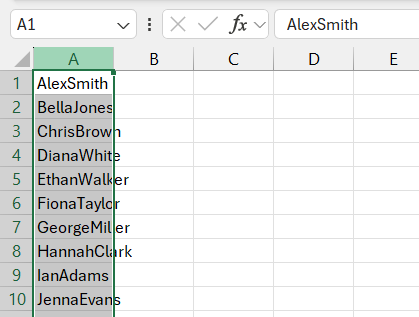
-
Use this formula in another column:
= "'" & A1 & "',"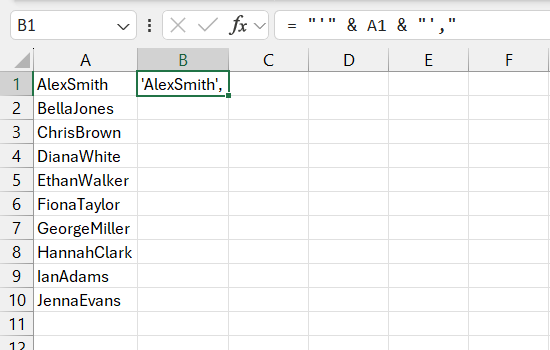
-
Drag the formula down to apply it to all rows.

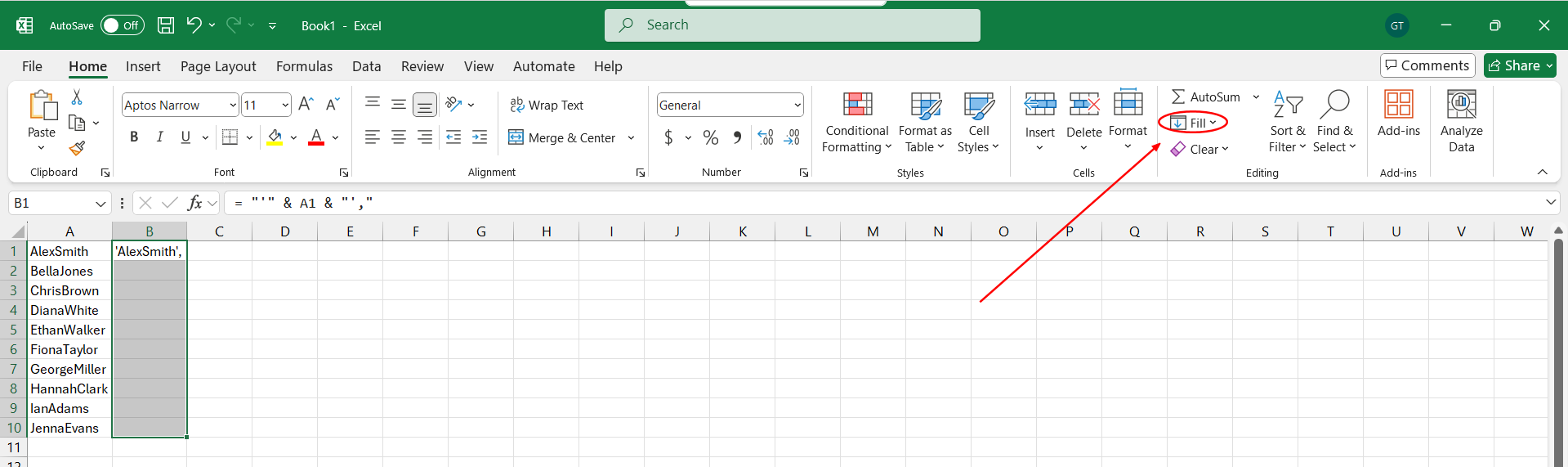
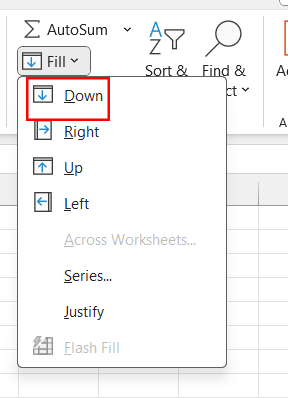
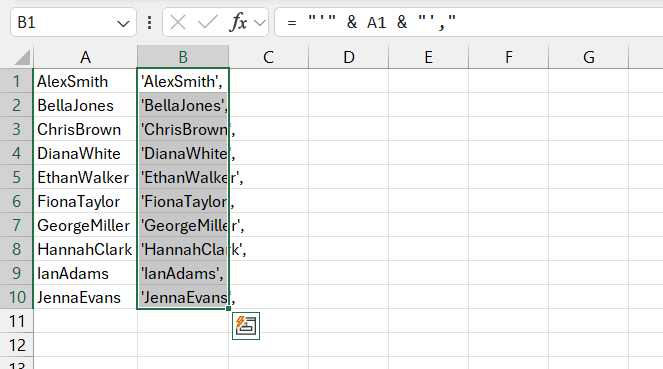
-
Copy the result and paste it as Values to finalize the format.